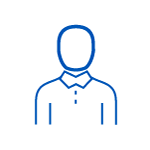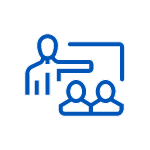- 4-day instructor-led training course
- One-on-one after-course instructor coaching
- After-course computing sandbox
- Tuition can be paid later by invoice -OR- at the time of checkout by credit card
SharePoint 2016 Branding and Customization Training
Course 1535
- Labs: Yes
- Language: English
- Level:
In today’s market, it is critical that organizations maintain brand recognition to stay competitive. In this SharePoint training course, you learn how to publish SharePoint sites while adhering to corporate identity standards, employ custom HTML, CSS, Master Pages, and page layouts to reflect your company's brand, and turn your SharePoint site into a rich, interactive experience.t
- Basic knowledge of SharePoint
- Familiarity with Web layout design and experience with Web layout tools
- This course is running SharePoint Designer 2013
- Concepts covered in this course are applicable in Office365
SharePoint 2016 Branding and Customization Training Delivery Methods
- Learning Tree end-of-course exam included
- After-course computing sandbox included
- After-course instructor coaching benefit
SharePoint 2016 Branding and Customization Training Course Benefits
Maintain organizational brand standards when publishing SharePoint sitesApply rapid changes with Composed Looks, Design Manager, and Managed NavigationIntegrate custom HTML and Cascading Style Sheets (CSS) into Master Pages and page layoutsEnable cross-site publishing and search-driven Web PartsSharePoint Branding & Customization Course Outline
Analyzing SharePoint 2013 branding
- Defining fundamental changes to the design process
- Addressing the role of the Design Manager
- Achieving professional results with Composed Looks
Exploring content management features
- Enhancing content authoring with search-driven solutions
- Making content widely available with cross-site publishing
- Generating friendly URLs with Managed Navigation
Planning the design process
- Gathering technical requirements
- Forming an information architecture strategy
- Creating a wireframe prototype
Evaluating WYSIWYG options
- Identifying the new role of SharePoint Designer
- Integrating alternate HTML editors
Making use of new SharePoint 2013 design features
- Modifying the style with Composed Looks
- Setting colour palettes, font schemes and background images with themes
Extending design possibilities
- Activating the Design Manager
- Targeting multiple devices with Device Channels
Defining HTML and CSS structure
- Utilizing external, internal and inline styles
- Analyzing specificity to determine applied styles
- Implementing HTML5 and CSS3 standards in SharePoint
Taking advantage of browser-based tools
- Locating and modifying CSS with browser-based tools
- Identifying improvements to SharePoint markup
Site customization with Composed Looks
- Comparing Composed Looks and themes
- Creating a custom Composed Look
Working with publishing site templates for enterprise content management
- Adding pages and editing content
- Migrating content from Microsoft Office
- Streamlining content authoring with publishing workflows
Composing page templates
- Defining publishing content types
- Editing and creating page layouts
- Leveraging catalogue page layouts for cross-site publishing
Uncovering Master Pages
- Rendering default regions with content placeholders
- Modifying Master Pages in a Composed Look
Tailoring Master Pages
- Editing HTML in the table-based layout
- Updating page layouts and background images
Creating a fully branded Master Page
- Converting custom HTML to override styles
- Generating HTML snippets with the Design Manager
Displaying content with search-driven Web Parts
- Building search queries through site settings
- Placing Content Search Web Parts on Category Pages
Merging content from multiple locations
- Rolling up content with the Content Query Web Part
- Aggregating content based on context
Rendering content for multiple browsers and devices
- Configuring Device Channels
- Delivering device-specific pages
Extending the user experience
- Achieving fluid design with HTML5
- Enhancing user interaction with jQuery
Deploying your brand with ease
- Distributing branding elements with Design Packages
- Working with solution galleries
Need Help Finding The Right Training Solution?
Our training advisors are here for you.
Course FAQs
Yes! We know your busy work schedule may prevent you from getting to one of our classrooms which is why we offer convenient online training to meet your needs wherever you want, including online training.