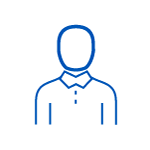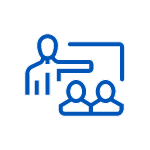5-day instructor-led training course
CompTIA-approved A+ training programs
Hundreds of exam prep questions included
- Exam voucher included
- One-on-one after course instructor coaching
-
Feb 9 - 13 8:30 AM - 5:00 PM ESTHerndon, VA or Virtual
-
Mar 2 - 6 8:30 AM - 5:00 PM ESTOttawa or Virtual
-
Mar 23 - 27 8:30 AM - 5:00 PM EDTNew York or Virtual
-
Apr 20 - 24 8:30 AM - 5:00 PM EDTNew York or Virtual
-
May 11 - 15 10:30 AM - 7:00 PM EDTAurora, CO or Virtual
-
Jun 1 - 5 11:30 AM - 8:00 PM EDTBellevue, WA or Virtual
-
Jun 8 - 12 9:30 AM - 6:00 PM EDTAustin or Virtual
-
Aug 10 - 14 8:30 AM - 5:00 PM EDTHerndon, VA or Virtual
-
Aug 31 - Sep 4 8:30 AM - 5:00 PM EDTOttawa or Virtual
Scroll to view additional course dates